iOS 添加TableView到页面中,使用storyboard¶
更新日期 2022-3-3
- 2022-3-2 创建文档
开发环境与工具
- Xcode13
- iOS 14.4
- OC
想在一个页面下方显示列表,上面显示其他东西。storyboard中已经有一个VC了。整个页面一开始并不是Table View Controller。 我们需要添加一个Table View到想要的地方。
简单风格列表¶
实现一个简单风格的列表,显示一行文字。
先来看OC代码部分
GoPage2VC¶
我们新建GoPage2VC来控制界面。
头文件¶
新建OC文件,头文件GoPage2VC.h代码如下
// GoPage2VC.h
#import <UIKit/UIKit.h>
NS_ASSUME_NONNULL_BEGIN
@interface GoPage2VC: UIViewController<UITableViewDelegate, UITableViewDataSource>
@property (weak, nonatomic) IBOutlet UILabel *timeLb;
@property (strong, nonatomic) NSArray *list;
@end
NS_ASSUME_NONNULL_END
GoPage2VC继承UIViewController,并且需要UITableViewDataSource。
timeLb用来显示自定义文字。
NSArray *list装着我们要显示的数据。
m文件¶
GoPage2VC.m实现功能
// GoPage2VC.m
#import "GoPage2VC.h"
static NSString *DataCellID = @"dataCellID"; // 给cell用的
@implementation GoPage2VC: UIViewController
@synthesize list = _list;
- (void)viewDidLoad {
[super viewDidLoad];
self.timeLb.text = [NSString stringWithFormat:@"打开时间: %@",[self getCurrentTime]];
NSArray* dataArr = [[NSArray alloc] initWithObjects:@"an.rustfisher.com",
@"RustFisher", @"AnRFDev", @"iOS", @"iOS入门学习", @"rustfisher.com",
@"Swift", nil];
self.list = dataArr;
}
- (NSInteger)tableView:(UITableView *)tableView numberOfRowsInSection:(NSInteger)section {
return self.list.count;
}
// 处理cell
- (UITableViewCell *)tableView:(UITableView *)tableView cellForRowAtIndexPath:(NSIndexPath *)indexPath {
UITableViewCell* cell = [tableView dequeueReusableCellWithIdentifier:DataCellID];
if(cell == nil) {
cell = [[UITableViewCell alloc] initWithStyle:UITableViewCellStyleDefault reuseIdentifier:DataCellID];
}
cell.textLabel.text = [self.list objectAtIndex:indexPath.row];
return cell;
}
-(NSString*)getCurrentTime {
NSDateFormatter *formatter = [[NSDateFormatter alloc] init];
[formatter setDateFormat:@"YYYY-MM-dd HH:mm:ss"];
NSDate *datenow = [NSDate date];
NSString *currentTimeString = [formatter stringFromDate:datenow];
return currentTimeString;
}
@end
@synthesize list = _list;指向我们的数据。
在viewDidLoad中我们放入测试数据。
列表相关:
numberOfRowsInSection方法中指定了数据的数量cellForRowAtIndexPath方法里重用或者新建一个cell。- 这里用的是默认的样式
UITableViewCellStyleDefault,它带有一个textLabel - 把对应的数据交给cell即可
- 这里用的是默认的样式
Main.storyboard¶
接下来操作storyboard。Main.storyboard里有一个界面(scene)。需要把它的类设置成GoPage2VC。
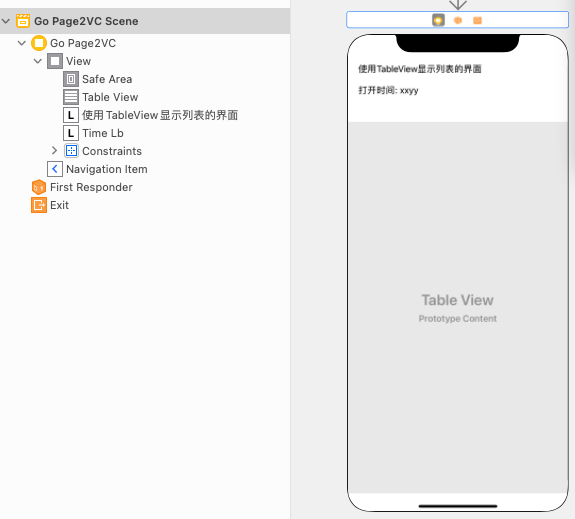
页面下方拖入一个Table View,设置好约束,让它贴着底部。
页面上方放2个label,显示一些文字。把打开时间的label和GoPage2VC.h里面的*timeLb连起来。
接下来重点处理Table View。
右键点Table View并按住拖动,拖到VC上(红色箭头),或者是拖到黄色圆圈的地方(蓝色箭头)。
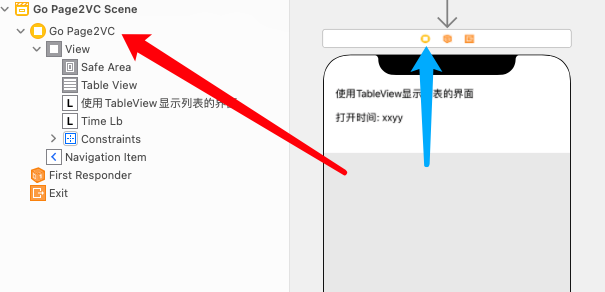
其实就是让TableView的datasource关联到GoPage2VC
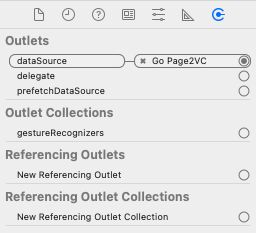
现在Table View的Prototype Cells数值为0,因为我们用的还是默认样式UITableViewCellStyleDefault。
运行一下可以看到效果(iPhone7)
运行效果1
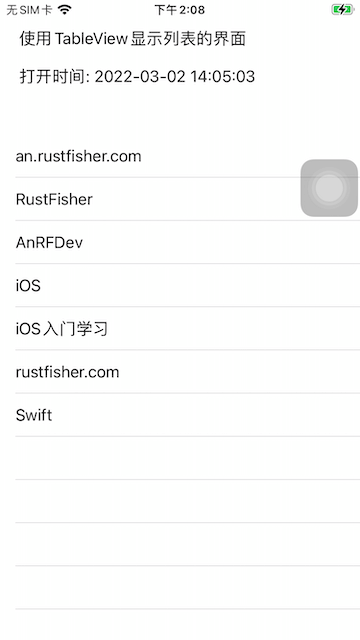
添加图标¶
往工程的Assets.xcassets里加2个小图标。
在GoPage2VC.m里,使用小图标。
// GoPage2VC.m
- (UITableViewCell *)tableView:(UITableView *)tableView cellForRowAtIndexPath:(NSIndexPath *)indexPath {
UITableViewCell* cell = [tableView dequeueReusableCellWithIdentifier:DataCellID];
if(cell == nil) {
cell = [[UITableViewCell alloc] initWithStyle:UITableViewCellStyleDefault reuseIdentifier:DataCellID];
}
cell.textLabel.text = [self.list objectAtIndex:indexPath.row];
if (indexPath.row % 2 == 0) {
cell.imageView.image = [UIImage imageNamed:@"itemIv1"];
} else {
cell.imageView.image = [UIImage imageNamed:@"itemIv2"];
}
return cell;
}
imageView。我们把图片交给cell来显示。
增加一些测试数据,运行可以看到效果
运行效果2
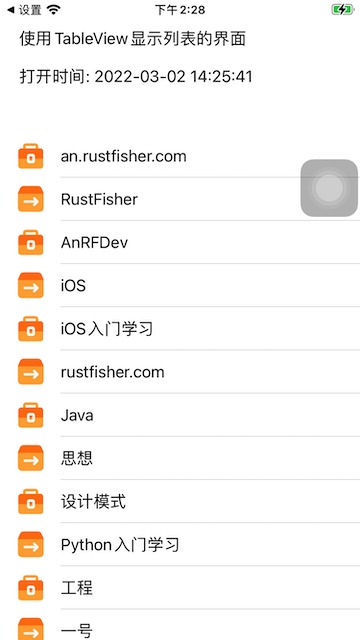
子项点击¶
在GoPage2VC.m中复写didSelectRowAtIndexPath方法,在这里响应用户点击子项。
// GoPage2VC.m
- (void)tableView:(UITableView *)tableView didSelectRowAtIndexPath:(NSIndexPath *)indexPath {
NSString *rowString = [self.list objectAtIndex:[indexPath row]];
UIAlertController* alert = [UIAlertController alertControllerWithTitle:@"点击了"
message:rowString
preferredStyle:UIAlertControllerStyleAlert];
[alert addAction:[UIAlertAction actionWithTitle:@"确定" style:UIAlertActionStyleDefault handler:^(UIAlertAction * _Nonnull action) {
NSLog(@"默认操作");
}]];
[self presentViewController:alert animated:YES completion:nil];
}
UIAlertController弹出一个窗口。或者打个log也行。
运行起来点击发现没有反应。检查storyboard,发现要把Table View的delegate关联到GoPage2VC。
我们可以从右边栏Outlets那里把delegate拖到GoPage2VC上。
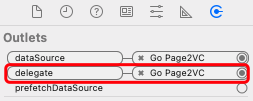
再运行到iPhone7上
点击弹出
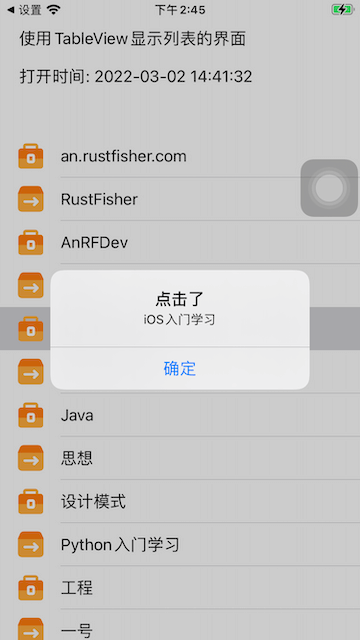
接下来我们可以自定义cell TableView自定义cell
参考¶
- uialertcontroller - developer.apple
- “this class is not key value coding-compliant for the xxx” - CSDN
本文也发布在
本站说明
一起在知识的海洋里呛水吧。广告内容与本站无关。如果喜欢本站内容,欢迎投喂作者,谢谢支持服务器。如有疑问和建议,欢迎在下方评论~